In the New CDL-Link Reporting you can now add additional searches or jurisdictions to pending or completed orders placed in the last 30 days. To get started with adding new searches.
- Navigate to your order stating in the Reports menu and choosing pending or completed orders.
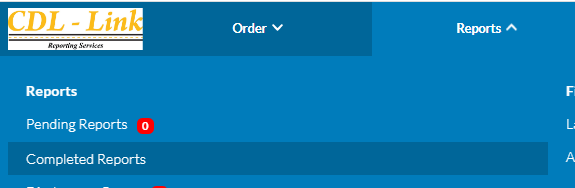
- Click on the report you want to edit.
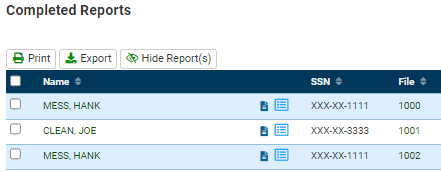
- From here you can see new search types or additional jurisdictions to an existing search type.
- Adding a New Jurisdiction:
- To add a new jurisdiction locate the search type down in the search results section and press the + to the right.
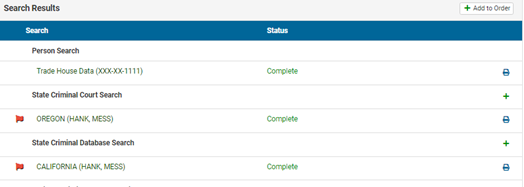
- You can then add the jurisdiction by hitting the + or through the Developed Jurisdictions.
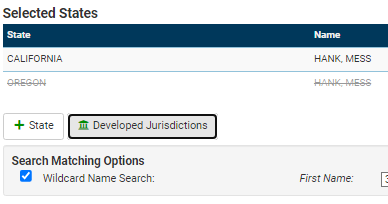
In the case of credentials, such as MVR records, you’ll be able to add the additional credential information for the search.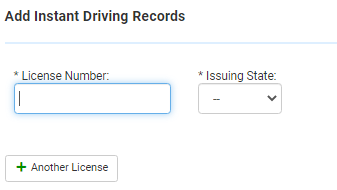
- To add a new jurisdiction locate the search type down in the search results section and press the + to the right.
- Adding a New Search Type:
- At the top of the report you can add a new search type by clicking on the “Add to Order” button.
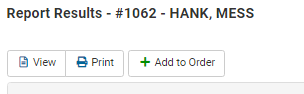
- Items already in the order will show greyed out. Check mark any new search type you wish to add.
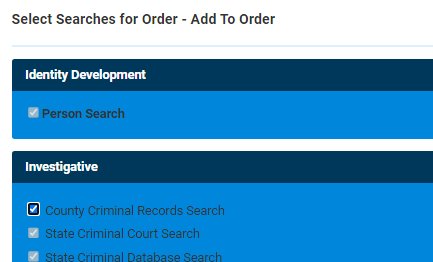
- Then add the jurisdiction by hitting the + or through the Developed Jurisdiction tool.
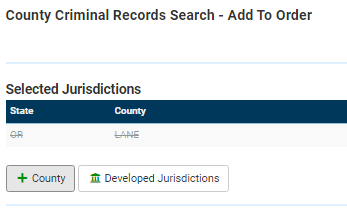
- At the top of the report you can add a new search type by clicking on the “Add to Order” button.
- Once you have finished add the search types or jurisdictions you can hit next though the order screens and then choose add to order to complete your selection.
- Once you hit add to order charges will be added to your report and your searches will begin to process.
